Illustrator Basics
I found the creator of this channel to be helpful because he focuses on the creation of logos, icons, and illustrations in Adobe Illustrator; this happens to be the projects ill be focusing on in my specific career. The channel mentioned that for beginners it's very important to create a sketch that's very similar to what you want your outcome to resemble so you're able to have something to refer to thoughout6 the project. The first step in his tutorial was to make sure you have outlines, he used the pen tool to do so. He then explained that it's important to close the shapes off, so you can use the shape builder tool to make less work for yourself in the long run of the project. This YouTube video was very informative to me because I now understand the basics and what it takes to create the perfect project in Illustrator.
https://www.youtube.com/watch?v=3GzumUieDPY
Learn Illustrator in 5 MINUTES! Beginner Tutorial
I really enjoyed this specific YouTube video because the channel explained simple shortcuts like command N to create a new document, command S to save a document, command shift S to save as, and command O to open a new document. Flow Studio also said that once you're in a document you can hold the space bar and click/drag around while also being able to use control minus to zoom out and control plus to zoom back in. The last thing I thought was fairly interesting about his tutorial was that he briefly went over where all the generic tools are on the dashboards and how to use them properly.
https://www.youtube.com/watch?v=j69a3-shkGE
Illustrator Tutorials- Pen Tool Beginner's Guide
When searching for videos that I thought I would best benefit from, I was really hoping to find one that dug deeper on the specifics of the pen tool because it's the basic tool of Illustrator. The Made by Mighty channel created templates that they've found help beginners become comfortable using the pen tool; I used it for a few minutes after watching the whole video and found that it was very helpful. He began explaining straight paths and how control paths lead to the creation of shapes. He then moved on to Bezier curves and explained that you want to make your curves with as few points as possible, so your curve overall comes out a lot smoother. I thought when he was explaining how the handles play a part in the Bezier curves, he did a very good job because this was something I struggled with in class. Towards the end of the video, he also spent some time speaking and demonstrating breaking paths, complex shapes, and lettering.
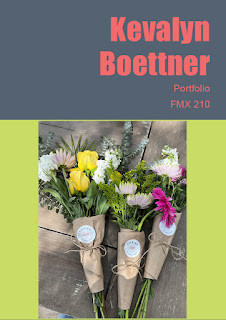


Comments
Post a Comment