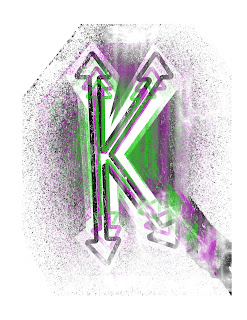Autoscopy

Above is my autoscopy project that I worked on over Thanksgiving break. This is by far my favorite end result that I've completed this semester. I really enjoyed getting to take aspects from outer space and correlating them with a picture I took on Halloween in my fembot costume. To gain inspiration I surfed a lot of different websites like Google Images, Pinterest, and a variety of websites that were specifically recommended for this assignment. I picked four images that I wanted to use; a spacecraft, cluster of aliens, galaxy background, and shooting stars. Going in I knew that I wanted the whole picture to have the same overall theme and ended up choosing space galaxy. The first thing I did when I started editing the original image was the switch from normal to exclusion to give the galaxy vibe. With each image, I made sure they each had their own layer so I could continue switching from normal to whatever option meshed the best. Once all my images were locked in, I a