Photoshop Basics
Photoshop Tutorial for Beginners 2021 / Everything you NEED to KNOW!
https://www.youtube.com/watch?v=61mkx_OV61s
I've never used photoshop ever in my life, so I wanted to start with a youtube video that introduced the basic information and tecneques. The tutorial started with how to select a new document to work on and how to set the name, resolution, orientation, color mode, and a lot more. He then added how to import an image; simply all you need to do is drag and drop the image onto the canvas. The last thing I really liked that he mentioned in the tutorial was the location of the tools. Like many other programs we've used in this class, the toolbar is to the left. I learned that if there are any tools that you want to use that aren't available, all you have to do to get them is go to the window tab at the very top.
Learn Photoshop in 5 MINUTES! Beginner Tutorial
https://www.youtube.com/watch?v=KAmSB5MQxOo
I decided to follow along with this tutorial because they showed many different shortcuts that you can use in this specific program. Some of the ones I could see myself using are; control J duplicates a layer, control shift option E duplicates all visible layers, control H hides extras, and control shift S saves as. I also like how he went more in depth in how you can edit the image you've added to the board. All you have to do is right click on the image and all the options pop up; options scale, rotates, wrap, and a few more. The last thing is control U, in which allows you to mess with the saturation of the photo. I thought this is really cool because it isn't something I've gotten the chance to do in this class yet.
Adobe Photoshop Tutorial: EVERY Tool in the Toolbar Explained and Demonstrated
https://www.youtube.com/watch?v=2cQT1ZgvgGI
I figured that this was a very important tutorial to watch so I know how to navigate and use the tools that are provided in this specific program. The first tool he mentioned was 'the move tool,' what you can do with it is grab the layer and drag it around if the layer is unlocked. The second tool he mentioned was 'the artboard tool,' this tool allows you to create multiple artboards so you can have different canvases in the same file. The last tool that seemed to be handy was 'single row tool,' its a selection tool that only selects one pixel at a time. I enjoyed this tutorial because I think it's very important to know what each individual tool does even if you don't ever need to use it.
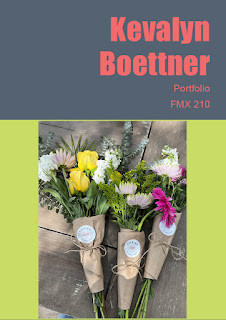


Comments
Post a Comment